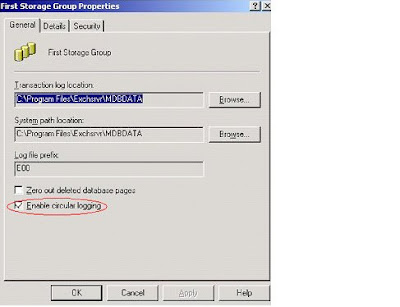High incremental rate, the most lightly cause will be the transaction
Log file being created. These log files looks starts with an ‘E’ and
Looks like this E0022BDD.log and it is 5,120KB each. The files
are found in: D:\Program files\Exchange server\Server\MDBDATA .
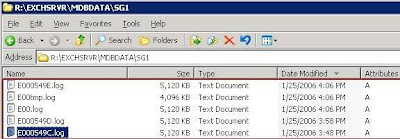
Do not delete these files as the Exchange Sever require these data
To rebuild the server incase of a disaster recovery. These logs will
auto delete once you have done a full back-up. Alternatively you may
re-locate them to another physical drive.
IMPORTANT: I would strongly recommend you perform a FULL backup of your
Information Store before attempting to alter the location of the transaction logs or
databases. When altering the location of these files, the Store(s) will be dismounted
making them inaccessible to your users. The move process can also take a considerable
amount of time so you may what to schedule this during non-business hours.
Follow the steps in the diagram
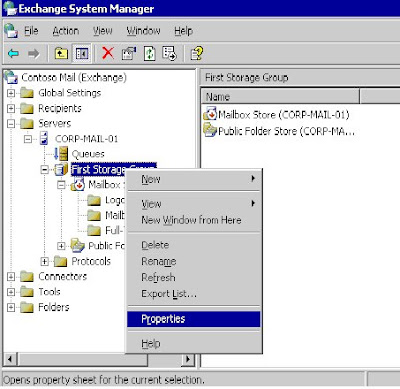
Right click over the Storage Group and select “Properties”. The Properties
dialogue box will now be displayed.
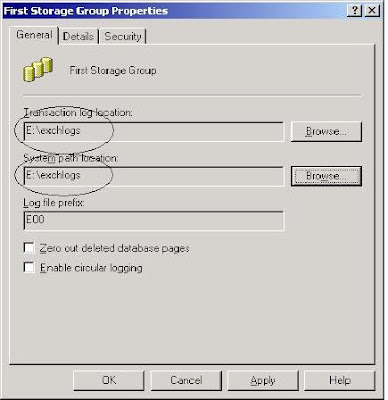
On the General tab you will notice that you have the ability to specify a new location for the “Transaction Logs” and “System Path”. It is recommended that when you alter the location for these, you ensure that they are both pointing to the same location to keep them together.Click Apply and OK.
Another alternative is to perform a 'circular logging' for the 'First Storage Group.'
In normal operation circumstances this is not recommended as The MSExchange
might not be able to recover during a disaster recovery due some of the transaction
logs needed might have been over-written.
In the First Storage Group properties, put a check on the ‘Enable circular logging.’