Instead of picture embeded to the email body, you received a 'X' .
Caused:
To protect your privacy from junk e-mail senders, Microsoft Office
Outlook 2003 is configured by default to block image downloads
from the Internet. A blocked image appears as a red X placeholder.
Resolution:
Method 1:
Delete a Registry Key.
1. Close Outlook
2. Start>Run
3. In the Box, Type: regedit
4. Nivigate :
HKEY_CURRENT_USER\Software\Microsoft\Office\11.0\
Outlook\Security.
It contains a key called "OutlookSecureTempFolder"
5. Delete "OutlookSecureTemFolder"
6. Close the Registry
7. Re-launch Outlook
(The Registry will re-create a new 'OutlookSecureTemFolder')
Method 2:
Thursday, December 10, 2009
Thursday, November 19, 2009
Internet Explorer :There seems to be an error with this layer
When opening a webpage from IE 7 and above you might see this
error message: 'There seems to be an error with this layer.'
See illustration 1.
error message: 'There seems to be an error with this layer.'
See illustration 1.
illustration1.
Caused:
This is due to the webpage is not supported by newer version of
IE 7 and above.
IE 7 and above.
Resolution:
In IE 7 and above, go to tools and select 'compatibility view'.
See illustration 2
illustration 2
Wednesday, February 11, 2009
Microsoft Exchange 2003 Drive Partition Space Running Low
If the MS Exchange Server drive space decreases at a unusual
High incremental rate, the most lightly cause will be the transaction
Log file being created. These log files looks starts with an ‘E’ and
Looks like this E0022BDD.log and it is 5,120KB each. The files
are found in: D:\Program files\Exchange server\Server\MDBDATA .
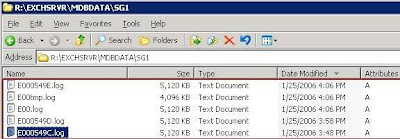
Do not delete these files as the Exchange Sever require these data
To rebuild the server incase of a disaster recovery. These logs will
auto delete once you have done a full back-up. Alternatively you may
re-locate them to another physical drive.
IMPORTANT: I would strongly recommend you perform a FULL backup of your
Information Store before attempting to alter the location of the transaction logs or
databases. When altering the location of these files, the Store(s) will be dismounted
making them inaccessible to your users. The move process can also take a considerable
amount of time so you may what to schedule this during non-business hours.
Follow the steps in the diagram
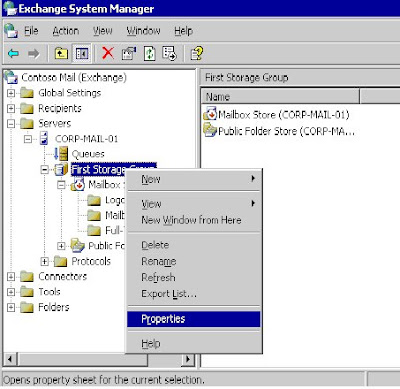
Right click over the Storage Group and select “Properties”. The Properties
dialogue box will now be displayed.
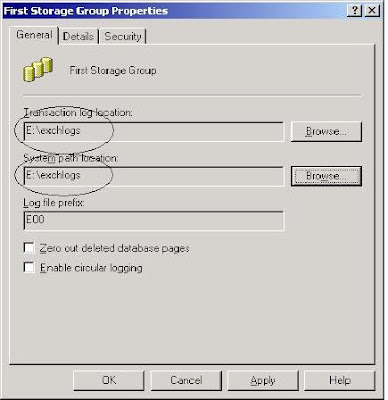
On the General tab you will notice that you have the ability to specify a new location for the “Transaction Logs” and “System Path”. It is recommended that when you alter the location for these, you ensure that they are both pointing to the same location to keep them together.Click Apply and OK.
Another alternative is to perform a 'circular logging' for the 'First Storage Group.'
In normal operation circumstances this is not recommended as The MSExchange
might not be able to recover during a disaster recovery due some of the transaction
logs needed might have been over-written.
In the First Storage Group properties, put a check on the ‘Enable circular logging.’
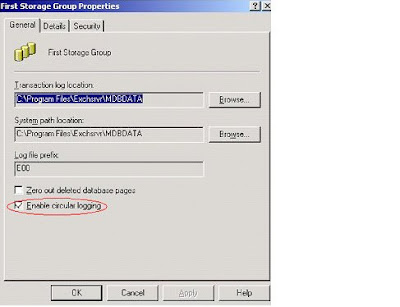
High incremental rate, the most lightly cause will be the transaction
Log file being created. These log files looks starts with an ‘E’ and
Looks like this E0022BDD.log and it is 5,120KB each. The files
are found in: D:\Program files\Exchange server\Server\MDBDATA .
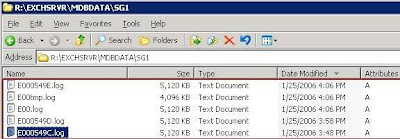
Do not delete these files as the Exchange Sever require these data
To rebuild the server incase of a disaster recovery. These logs will
auto delete once you have done a full back-up. Alternatively you may
re-locate them to another physical drive.
IMPORTANT: I would strongly recommend you perform a FULL backup of your
Information Store before attempting to alter the location of the transaction logs or
databases. When altering the location of these files, the Store(s) will be dismounted
making them inaccessible to your users. The move process can also take a considerable
amount of time so you may what to schedule this during non-business hours.
Follow the steps in the diagram
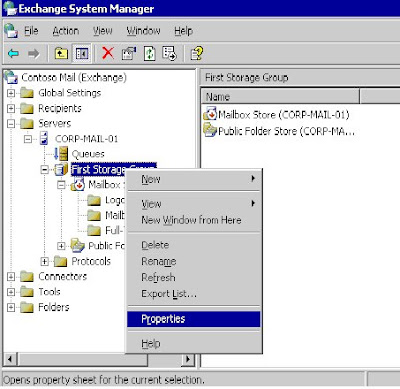
Right click over the Storage Group and select “Properties”. The Properties
dialogue box will now be displayed.
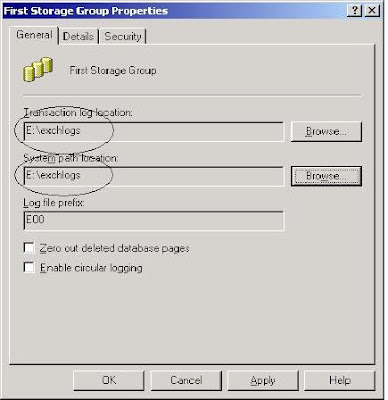
On the General tab you will notice that you have the ability to specify a new location for the “Transaction Logs” and “System Path”. It is recommended that when you alter the location for these, you ensure that they are both pointing to the same location to keep them together.Click Apply and OK.
Another alternative is to perform a 'circular logging' for the 'First Storage Group.'
In normal operation circumstances this is not recommended as The MSExchange
might not be able to recover during a disaster recovery due some of the transaction
logs needed might have been over-written.
In the First Storage Group properties, put a check on the ‘Enable circular logging.’
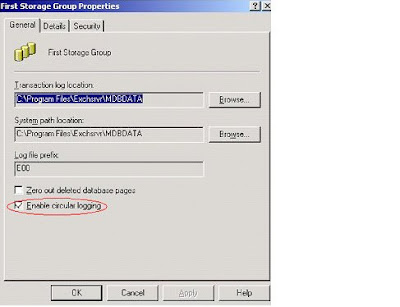
Unable To Auto Launch A Hyperlink From Outlook
When clicking on a hyperlink in an email, an error appears:
“This operation has been cancelled due to restrictions in effect.”
This is not an Outlook error. The most common cause is a corrupt
registry key in Internet Explorer 6. The registry key found at
HKEY_Local_Machine\Software\Classes\htmlfile\shell\open\
command
is either damaged or corrupt.
To fix it, re-set Web settings in Internet Explorer.
This is how you do it for IE6
1. Open Internet Explorer.
2. On the Tools menu, click Internet Options.
3. Click the Programs tab, and then click the Reset Web
Settings.
4. Under Internet programs, verify that the correct
e-mail program is selected.
5. Click to select the Internet Explorer should check
to see whether it is the default browser check box.
6. Click Apply, and then click OK.
For IE7
1. Open Internet Explorer
2. On the Tool menu, click Internet Option
3. Select the 'Security' tab.
4. Select 'Internet' (globe icon)
5. In the 'Security level for this zone'
select 'Default Level'
6. Click 'Apply', and then 'Okay'
If you receive a message when Internet Explorer starts
telling you hat IE is not currently your default browser,
click Yes to make it your default.
The other alternative is to export the Registry key from
good computer and import to the one you are working on.
“This operation has been cancelled due to restrictions in effect.”
This is not an Outlook error. The most common cause is a corrupt
registry key in Internet Explorer 6. The registry key found at
HKEY_Local_Machine\Software\Classes\htmlfile\shell\open\
command
is either damaged or corrupt.
To fix it, re-set Web settings in Internet Explorer.
This is how you do it for IE6
1. Open Internet Explorer.
2. On the Tools menu, click Internet Options.
3. Click the Programs tab, and then click the Reset Web
Settings.
4. Under Internet programs, verify that the correct
e-mail program is selected.
5. Click to select the Internet Explorer should check
to see whether it is the default browser check box.
6. Click Apply, and then click OK.
For IE7
1. Open Internet Explorer
2. On the Tool menu, click Internet Option
3. Select the 'Security' tab.
4. Select 'Internet' (globe icon)
5. In the 'Security level for this zone'
select 'Default Level'
6. Click 'Apply', and then 'Okay'
If you receive a message when Internet Explorer starts
telling you hat IE is not currently your default browser,
click Yes to make it your default.
The other alternative is to export the Registry key from
good computer and import to the one you are working on.
Subscribe to:
Posts (Atom)





